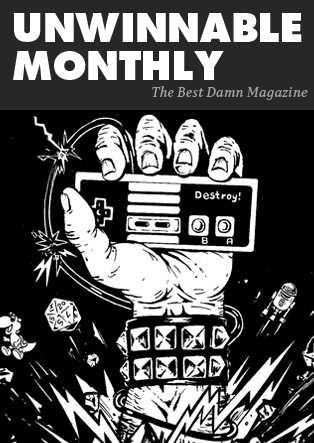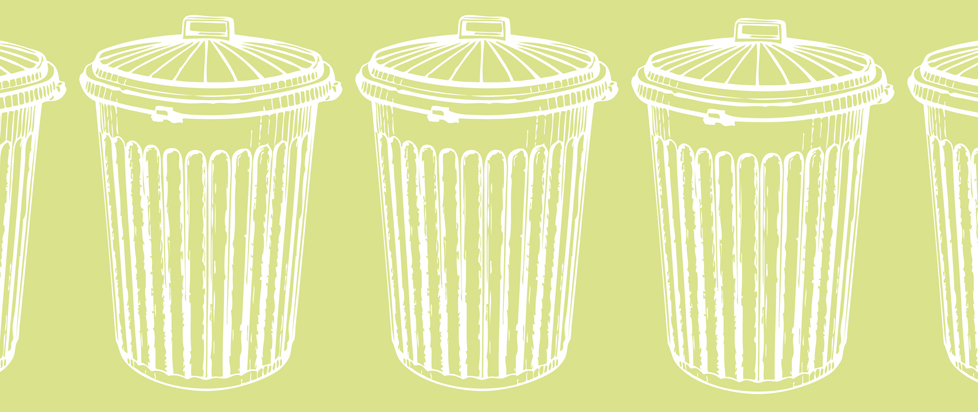CapCut: The User-Friendly Video Editor For High-Quality Creations
CapCut is a free web video editor with significant popularity for its versatile features and user-friendly interface. While initially launched as a mobile application, CapCut has expanded its offerings to include a web-based version, allowing users to edit their videos directly through a browser without installing it. CapCut’s web product provides comprehensive editing tools and effects to enhance and transform videos. It offers a range of features such as trimming, splitting, merging, and cropping videos, enabling users to edit their footage precisely.
Additionally, the web version includes various transition effects, filters, stickers, and text overlays, allowing users to add creative elements and enhance the visual appeal of their videos. One of the critical advantages of CapCut’s web product is its accessibility. Users can access the editor from any device with an internet connection, making it convenient for professional video editors and casual users.

Why Use CapCut To Edit Videos?
CapCut is an excellent choice for making videos due to several compelling reasons. Three key points highlight why CapCut is an excellent video editing tool.
- Watermark-Free And Ad-Free
One of the significant advantages of using CapCut for video editing are that it offers a watermark-free and ad-free experience. Like other free video editing software, CapCut does not impose any watermark or logo on the edited videos. This is crucial for content creators, professionals, and individuals who want to maintain the integrity and professionalism of their videos. The absence of watermarks ensures that the final output represents the creator’s vision without any unwanted distractions or promotional elements. Additionally, the absence of ads within the editing interface allows users to focus solely on their tasks, providing a seamless and uninterrupted editing experience.
- Easy To Use Even If You’re A Newbie
CapCut is renowned for its user-friendly interface and intuitive features, making it accessible and easy to use even for beginners. The editing tools are designed to be simple, allowing users to navigate the software effortlessly. The user interface is visually appealing and logically organized, ensuring users can quickly locate and utilize the desired editing features. With CapCut’s user-friendly timeline and drag-and-drop functionality, editing videos becomes smooth and hassle-free. Users can easily trim, split, merge, and adjust the duration of video clips with precision. The software also provides an array of filters, transitions, stickers, and text overlays that can be effortlessly added to enhance the visual appeal of the videos. The simplicity and user-friendliness of CapCut make it an ideal choice for beginners just starting their video editing journey.
- Ready-Made Video Templates For Each Occasion:
CapCut offers a wide range of ready-made video templates that cater to different occasions and themes. These templates are a starting point for users looking for quick and professional-looking edits. The templates come pre-designed with engaging visual elements, transitions, and effects, giving users a head start in their editing process. Whether it’s a birthday celebration, a travel vlog, a promotional video, or a social media post, CapCut’s templates offer various options. By using these templates, users can save time and effort in designing their videos from scratch. They can customize the templates by adding footage, adjusting text, and modifying visual effects to match their desired style. The availability of ready-made templates enables users to create visually appealing videos with minimal effort and technical expertise.

What Are The Special Features Of Capcut?
CapCut offers a wide range of powerful features that cater to various aspects of video editing. Four key features make CapCut a versatile and comprehensive video editing tool.
- Trimmer And Cropper
CapCut provides essential video editing tools like the Trimmer and Cropper, allowing users to refine their footage precisely. The Trimmer feature enables users to trim and cut video clips, eliminating unwanted sections and creating a more concise and engaging final product. Users can easily remove unnecessary parts of a video with just a few clicks, ensuring that only the desired content remains. The Cropper feature in CapCut allows users to adjust the frame and composition of their videos. Whether it’s removing black bars, resizing the frame, or focusing on specific elements within the footage, the Cropper feature provides flexibility in refining the visual presentation of the videos. These video editing tools enable users to enhance the flow and visual appeal of their content by precisely controlling the duration and composition of the clips.
- Fading And Sound Effects
CapCut offers robust audio editing features that allow users to refine the sound elements of their videos. The Fading feature enables smooth transitions in audio by gradually decreasing or increasing the volume at the beginning or end of a clip. This feature is handy for creating professional-level audio transitions between scenes or adding background music. Moreover, CapCut provides a variety of sound effects that can be easily applied to enhance the audio experience. Users can choose from various options like applause, laughter, footsteps, and more to add depth and realism to their videos. These audio editing features in CapCut empower users to create immersive and captivating audio experiences in their videos.
- Animated Text And Various Fonts
CapCut offers a comprehensive text editing feature that allows users to add dynamic and visually appealing text elements to their videos. The Animated Text feature provides a range of text animation options, enabling users to bring their titles, captions, and subtitles to life. Users can choose from various animation styles, such as fade-in, slide, and typewriter effects, making their text visually engaging and impactful. Furthermore, CapCut provides various fonts to suit different video styles and themes. Users can customize the font size, color, and position to create visually consistent and aesthetically pleasing text overlays. Whether it’s adding informative captions, stylish titles, or eye-catching subtitles, the text editing feature in CapCut offers versatility and creative freedom for users to enhance their videos.
- Remove Background And Slideshow Making
In addition to video editing, CapCut offers image editing capabilities to enhance visuals within videos. The background remover feature allows users to eliminate the background of an image, creating a transparent or custom background. This feature is handy when incorporating images with complex backgrounds into videos, ensuring seamless integration and visual cohesion. CapCut also provides a Slideshow Making feature that enables users to create captivating photo slideshows within their videos. Users can compile a series of images, add transitions, adjust durations, and include background music to create visually stunning slideshows.

How To Export Videos At 4K Or 1080p?
- Choose A Template Or Import Your Files
The first step in making a 1080p or 4K video with CapCut is to choose a template or import your files. CapCut is a popular video editing app that provides a range of templates and allows you to import your own media files to create your desired video. When you open CapCut, you’ll have a home screen offering various options. To create a video from scratch, you can tap on the “New Project” button, which will prompt you to select the aspect ratio for your video. You can choose between 16:9 for a standard widescreen video or 1:1 for a square video suitable for platforms like Instagram.
- Edit With Built-In Features And Effects Like Text And Music
You can proceed to the editing phase after choosing a template or importing your files. CapCut offers a range of built-in features and effects that you can use to enhance your video. One of the critical features of CapCut is the ability to trim and split your video clips. This lets you remove unwanted sections or cut your video into smaller segments. To trim a video clip, tap on it in the timeline at the bottom of the screen and then drag the handles to adjust the start and end points. Position the play head at the desired location to split a clip and tap on the scissor icon.
- Fine-Tune The Parameters Like Resolution Up To 4K
The final step in creating a 1080p or 4K video with CapCut is to fine-tune the parameters, including the resolution of your video. To adjust the resolution, tap on the “Export” button at the screen’s top right corner. You’ll find various options in the export settings, such as resolution, frame rate, and video quality. CapCut supports resolutions up to 4K, so you can select either 1080p or 4K, depending on your preference and device capabilities. Once you’ve chosen the desired resolution, tap the “Export” button to start the rendering process.
Conclusion
In conclusion, CapCut is a versatile and user-friendly online video editor that provides various features and tools to create professional-quality videos. Its watermark-free and ad-free environment ensures a seamless editing experience. CapCut’s intuitive interface makes it accessible to beginners, while its advanced editing capabilities cater to the needs of experienced users. The availability of ready-made templates and options for text editing, audio enhancement, and image manipulation offers creative freedom and convenience. Additionally, CapCut allows users to export their videos in resolutions up to 4K, ensuring high-quality output. Whether you’re a content creator, social media enthusiast, or professional videographer, CapCut provides the necessary tools to bring your video ideas to life.