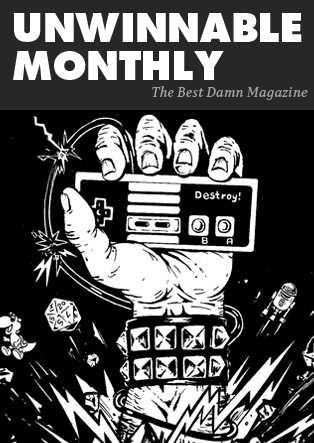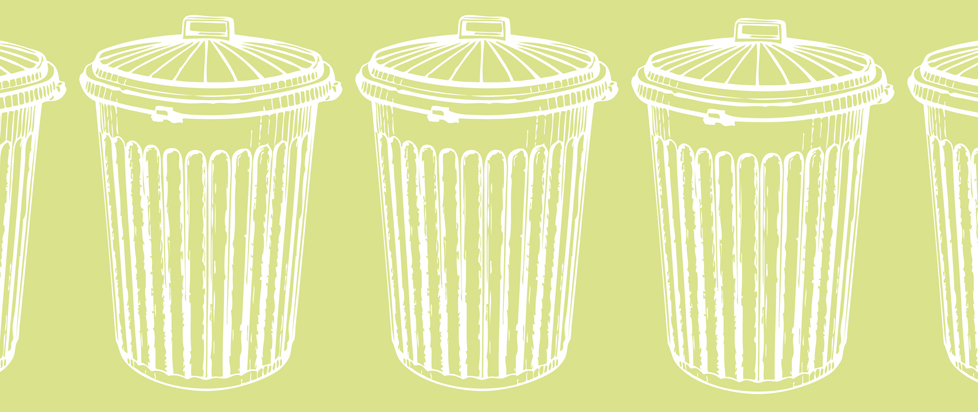10 Hidden Features in Video Editing Software You Didn’t Know Existed
Video editing software is packed with tools and features designed to make your workflow more efficient and your projects more creative. However, many editors—even experienced ones—are often unaware of some of the hidden gems these programs offer. These lesser-known features can boost your productivity, enhance creativity, and help you achieve professional-level results without the need for additional plugins or tools.
In this post, we’ll explore 10 hidden features in popular video editing software that you may not know about, but that can transform the way you work.

1. Keyboard Shortcuts for Custom Workflows
Every video editor is familiar with basic keyboard shortcuts like cutting and pasting, but many video editing software programs allow you to create your own custom shortcuts. These shortcuts can be tailored to your unique workflow, making it easier to complete repetitive tasks quickly.
For example, in CapCut’s video editing software, you can assign custom key combinations for specific editing functions such as splitting clips, applying transitions, or adjusting audio levels. This feature significantly reduces the time spent navigating menus and can boost your efficiency, especially during complex edits.
2. Audio Sync for Multi-Camera Shoots
If you’re working with multiple cameras, syncing audio across various video clips can be a hassle. Some editing software includes an automatic audio sync feature that aligns footage based on the audio waveform. This eliminates the need for manual syncing, which can be time-consuming and prone to errors.
This feature is ideal for content creators who film multi-angle interviews, tutorials, or live events and need to streamline their editing process.
3. Color Matching Across Clips
Achieving a consistent color grade across multiple clips can be challenging, especially when they are filmed in different lighting conditions. Some video editing software offers a color matching tool that automatically matches the color and lighting of one clip to another. This saves time and ensures uniformity across your project, making your final video look professional.
For example, CapCut’s color grading tools allow you to apply a consistent look and feel to all clips in your timeline, ensuring that every scene matches the desired aesthetic.
4. Auto-Captioning for Accessibility
Adding captions manually can be tedious, but many video editors are unaware that some software includes auto-captioning capabilities. This tool transcribes your video’s audio and generates captions automatically, saving you hours of work. It’s especially useful for content creators who need to make their videos accessible to broader audiences, including those with hearing impairments.
In CapCut, the caption generator simplifies this process. Let’s walk through the three steps to generate captions in CapCut’s desktop software:
Step 1: Upload Your Video
Start by uploading your video file into CapCut’s desktop editor. You can drag and drop your file onto the timeline, making sure it’s ready for captioning.

Step 2: Use the Auto-Caption Generator
Once your video is uploaded, navigate to the auto-caption generator feature. CapCut uses AI to detect and transcribe the spoken words in your video. With a single click, the tool generates captions automatically based on the audio in your file.

Step 3: Customize and Export
After the captions are generated, you can review and edit them for accuracy. CapCut allows you to adjust the font, size, and placement of the captions to match your video’s style. Once you’re satisfied, export the final video with captions embedded.

By automating the captioning process, this tool not only improves efficiency but also enhances accessibility, making your content more inclusive.
5. Motion Tracking for Dynamic Effects
Motion tracking is a powerful but often overlooked feature in video editing software. It allows you to track the movement of an object in your video and apply effects or text that follow that motion. This feature is commonly used in professional films for effects like blurring faces or adding animated elements that stay attached to moving subjects.
CapCut includes motion tracking capabilities that can be used to highlight important aspects of your video or add a creative twist to your projects.
6. Proxy Editing for Faster Performance
Editing 4K or even 8K footage can put a significant strain on your computer, resulting in slower performance. Proxy editing is a feature that allows you to work with lower-resolution copies of your footage while keeping the original high-resolution files intact for the final export. This dramatically improves your workflow speed without compromising the quality of the final product.
Many users don’t realize their video editing software includes this function, but once activated, it can save hours of frustration.
7. Background Remover Without Green Screen
Traditionally, removing a background from a video required a green screen. However, with AI-powered background removal tools, you can now achieve the same effect without the need for a green screen. This feature automatically detects the subject of your video and removes the background, allowing you to replace it with any setting you like.
CapCut’s video background remover makes it easy to eliminate backgrounds and insert new ones, whether you’re producing a marketing video or creating a virtual environment.
8. Audio Ducking for Balanced Sound
Audio ducking is a hidden gem that helps balance dialogue with background music or sound effects. This feature automatically lowers the volume of background audio when someone is speaking, making it easier to hear the dialogue. It’s particularly useful in interviews or vlogs, where multiple audio layers can overlap and distract the audience.
Many video editors overlook audio ducking, but it’s an essential tool for producing polished videos with professional sound.
9. Templates for Fast Editing
Many video editing software platforms come with pre-designed templates that are perfect for quick projects. These templates are customizable and can include transitions, titles, and effects, allowing you to create professional-looking videos in minutes. Templates are particularly useful for creators producing regular content, such as social media videos or presentations, as they streamline the editing process.
CapCut offers a range of templates that can be customized to suit your project’s needs, from business presentations to personal vlogs.
10. Text-to-Speech for Easy Voiceovers
Creating voiceovers can be time-consuming, but with text-to-speech technology, you can generate high-quality voiceovers in minutes. This tool allows you to input your script and automatically generate realistic speech in various tones and accents. It’s an excellent feature for explainer videos, tutorials, or any project where you need a professional voiceover but don’t have the time or resources to record one.
CapCut’s text to speech is a great example of how this feature can be used to streamline your workflow and add a professional touch to your video.
Conclusion: Unlock the Full Potential of Your Video Editing Software
While most video editors are familiar with basic functions like cutting and splicing, the hidden features we’ve explored in this guide can take your editing to the next level. Whether you’re automating captions, using motion tracking, or leveraging text-to-speech for voiceovers, these tools can save time, improve efficiency, and unlock creative possibilities you might not have realized were possible.
By learning how to utilize these under-the-radar features, you can transform your video projects and make the most out of your editing software, turning routine tasks into creative opportunities.